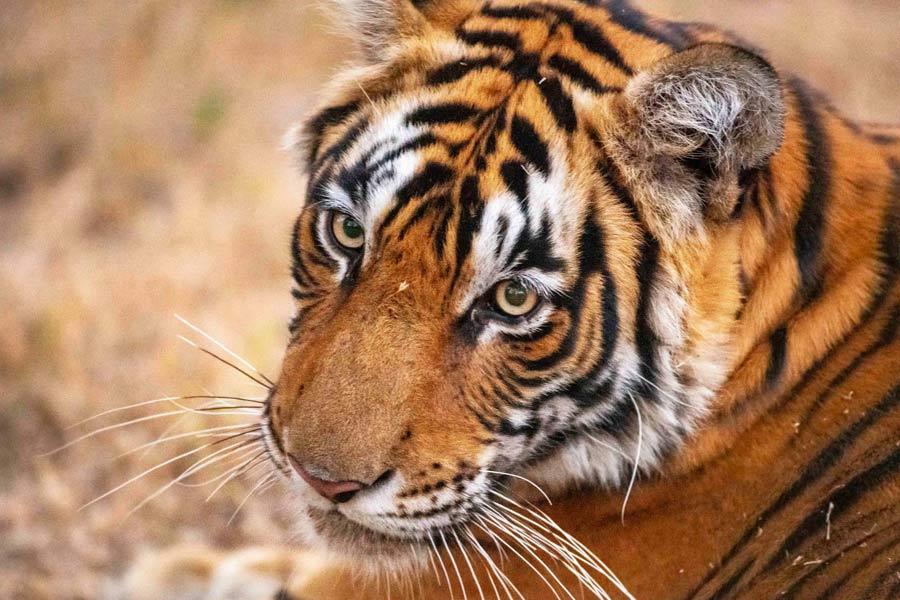If you are just getting into Twitter or if you have not found it exciting enough there are some less used features that can help you maximise your Twitter experience and tweet like a pro.
First of all, make your account secure so that nobody can hijack it. Click on your profile icon and go to Settings and privacy—Account—Security and tap on Login verification and enable it. This is just to make sure that no one can get in your account even if they have guessed your password. Whenever you want to log in, in addition to entering your password you will also have to enter the code that will be sent to your phone.
Don’t let the 280-character limit dissuade you from telling a longer story. Just use the Threads button that lets you stitch your tweets together. Tap the ‘+’ icon when you are writing and attach images after each paragraph. This way you can make an engaging article.
You no longer have to go to another site to get your GIF animations. Twitter has a massive library of GIFs. Tap the tiny GIF icon and search by keywords to find the right context for the animation you want to post. In order to tweet effectively create a daily engagement list and spend at least five minutes every day replying, liking and retweeting. Be consistent: tweet three to five times a day regularly.
If you are promoting your business, try and follow the 80/20 rule. Make sure that 80 per cent of what you tweet is useful news and interesting infographic to benefit your followers. For the remaining 20 per cent promote your business.
It is great to retweet but make use of the ‘add a comment’ feature to avoid misleading people into thinking the tweet is your own. Want to locate that old tweet you tweeted long ago or someone else tweeted some time ago? Just write from:@whoever whatever in the search bar and whatever was tweeted by whoever will be displayed.
Do not put any space between the colon and the username. For example, if you type from:@jack India you will get all tweets related to India that was posted by Twitter’s boss Jack Dorsey.
Twitter’s advanced search is also great. On your computer's browser go to `https://twitter.com/ search-advanced?lang=en` and filter your search by word, hashtag, exact phrase, location, date and people’s account. This feature can also be accessed by entering your query in the search bar. Then look for Search filters on the top left of the results page. Click on “show” and you will get the link to the advanced search page.
If there is a raging debate going on you too can jump in to settle it with the Twitter poll. Tap on the third icon from the left when you are composing a tweet to add a poll. Voting is anonymous and users will only be able to see the live scores after they have voted.
To see how many views your tweet got or how many followers you have gained, just expand one of your tweets and click on the tiny bar chart icon in the bottom corner and you will get the statistics. You can get monthly data by visiting the Twitter Analytics page at `https://analytics.twitter.com` and enabling analytics.
If you want to build an engaged audience or use Twitter professionally, take analytics seriously.
You no longer have to take a screenshot of a tweet to view it later. You can now save tweets by using Bookmarks. Tap the share icon under the tweet and select Add tweet to Bookmarks. To find it later, go to your profile icon menu and tap Bookmarks. You can remove tweets from bookmarks whenever you like.
The more pictures you post the better it is for your tweet. Remember you can upload up to four photos together in a single tweet. Make the most of it.