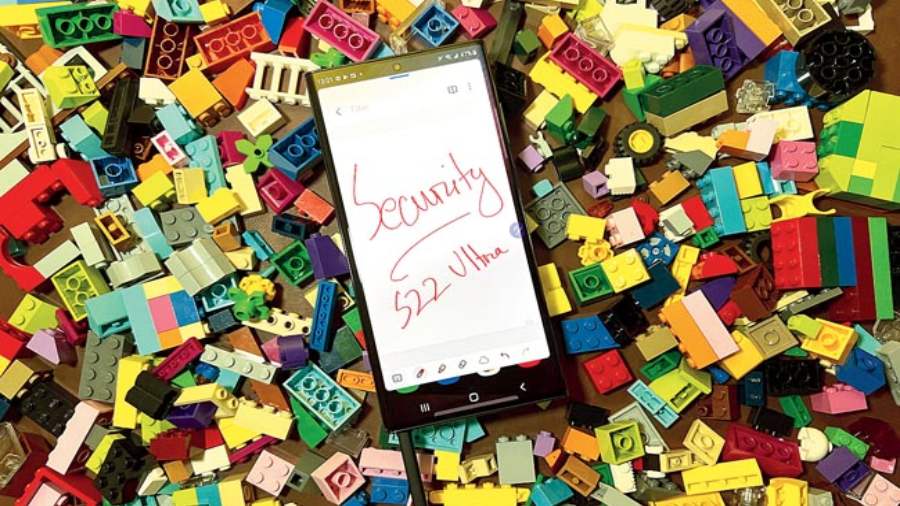Consider this: your passwords, bank details, personal details, important photographs, notes… everything is always with you on the phone. And they need to remain secure. For that, I have personally always used a Samsung Galaxy S series device or the Galaxy Note. This year, Samsung has brought the best of both worlds with the Samsung Galaxy S22 Ultra, which apart from having the mighty S Pen, comes with a slew of security features the company is known for. Here are a few features that are impressive.
Secure Wi-Fi
Everyone knows that public Wi-Fi is not secure. It is something you may use at the cafe, the street or the airport. Here’s what you can do. In your Quick Toggles, hit the ‘+’ sign and then locate Secure Wi-Fi, drag it down and add it to the list. (Also accessible via Wi-Fi settings.) Tap Protect and then it pretty much works as a VPN.
Sharing Wi-Fi securely
When guests arrive at the house, they may want access to the Wi-Fi. You don’t need to share the password. Long press on the Wi-Fi you are on and it will open up a page with more information. Tap on the cogwheel and at the bottom of the page there is a QR code, which can be shared. The person asking for the Wi-Fi password can simply scan the QR code or you can use Quick Share or Nearby Share feature.
What if you lose your phone?
It can happen with anyone, like leaving the phone behind in the park or the restaurant or at the cinema. There is a chance that the person who finds it will try to contact the owner. With face unlock and other security features making it difficult (and we are thankful for it!) to unlock a phone, there is an easy way to put your contact details out there. What if a secondary contact number or email ID can be mentioned in the locked screen? To get this done, visit the Lock Screen feature and look for Contact Information where you can add a message.
Blockchain Keystore
This is a Blockchain Wallet which I really had no clue about even a few days ago. You can start using Blockchain Keystore by linking a wallet you already own or create a new one. It helps to protect your digital assets or easily sign transactions. To access the feature, just type in Blockchain in your settings.
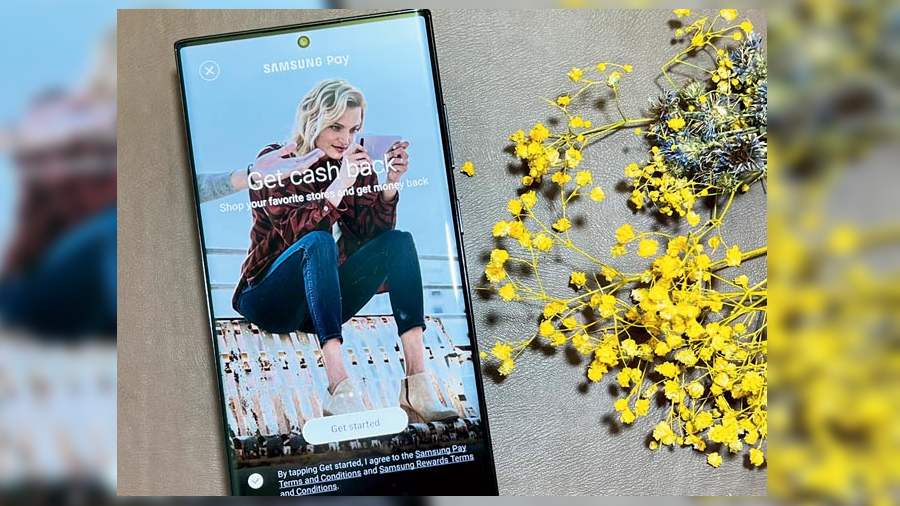
Samsung ensures that your data remains safe
Microphone/camera access
It’s something you are always worried about. Is an app listening in? In the Quick Toggles zone, look for Camera Access and Microphone Access. You can toggle both access on or off. In case you are on a suspicious website, it’s best to use these features.
Secure Folder
This is one of the big features for Samsung. Visit Settings and then Biometrics and Security under which you will find Secure Folder. You can keep sensitive data and content in a separate space. To set it up, give it a minute. You can even find images in your gallery and move it into the secure folder. You can even lock down apps.
Samsung Pass
You can store passwords, digital car keys, IDs and much more. The feature in a way ties to Samsung Pay and Secure Folder. Just visit Settings and then look for Samsung Pass.
Safety and Emergency
There can be times when your medical info and emergency contacts can be required. Medical Info is an important aspect as it helps emergency responders and others to access this info even when your phone is locked. There is an Emergency Mode. Toggle it on to kill excess features, save battery life and bring it all down to phone access, messages, flashlight and browser.