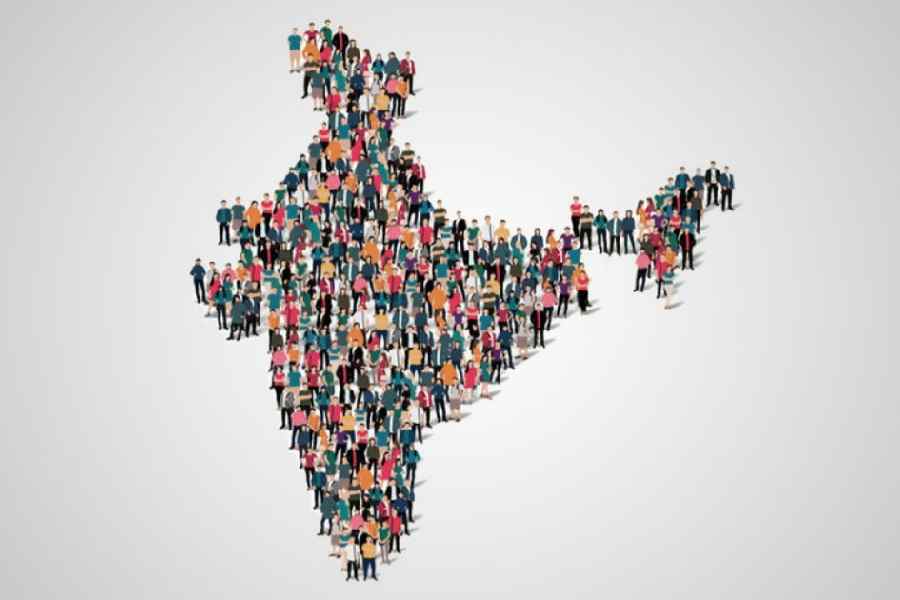If we go beyond Apple Intelligence, one of the biggest new features on the iPhone is the Camera Control button, which can be a dream addition for anybody who likes photography. It’s a small button nestled into the lower right side of the iPhone 16… all four versions of the phone. On holding the device in landscape mode, it lines up conveniently with your right index finger, like the shutter on a camera. It works in portrait mode too. It’s a hardware and software integration that elevates the camera experience on the iPhone 16 lineup. What can this button do?
Launch the camera app
Yes, it’s quite obvious that a click on the button will bring up the Camera app. Last year, Apple allowed the Action Button on the iPhone 15 Pro (it has now been added to all the phones in the new series) to open the Camera app but many want to keep this button for silencing the phone. So, the Camera Control button is a welcome move.

Pressing Camera Control will open the Camera app, and a longer press will open a new Apple Intelligence-powered visual search.
Take photos or videos
Another obvious detail but it’s best to mention the fact. Once the Camera app has loaded, click the Camera Control button again to click a photo. Instead of a light press, go for a proper click to take a photo. In case you are in video mode, clicking the button will start recording. Or long press in photo mode to start recording video instantly.
Zoom in and out
What happens if you lightly press the button when in the viewfinder? A zoom dial is visible next to your finger. Swipe left and right on the control to zoom in or out.
And then there is more...
Go for a double light tap and a swipe-driven menu of various camera controls show up. You can access zoom, depth effects, exposure, and other options by swiping along the button.
Visual Intelligence
And that’s another interesting feature that was announced during the keynote. Point your iPhone at an object (say a cat) or place (like a restaurant), click and hold Camera Control. Voila, an AI-powered analysis pops up. If it’s a cat, get to know the breed (we are sure Taylor Swift will love this), if it’s a restaurant, you will be informed of the business hours. The feature will come to Camera Control later this year.
Lock focus
The button will also get a two-stage shutter function that will allow you to lock focus and exposure.
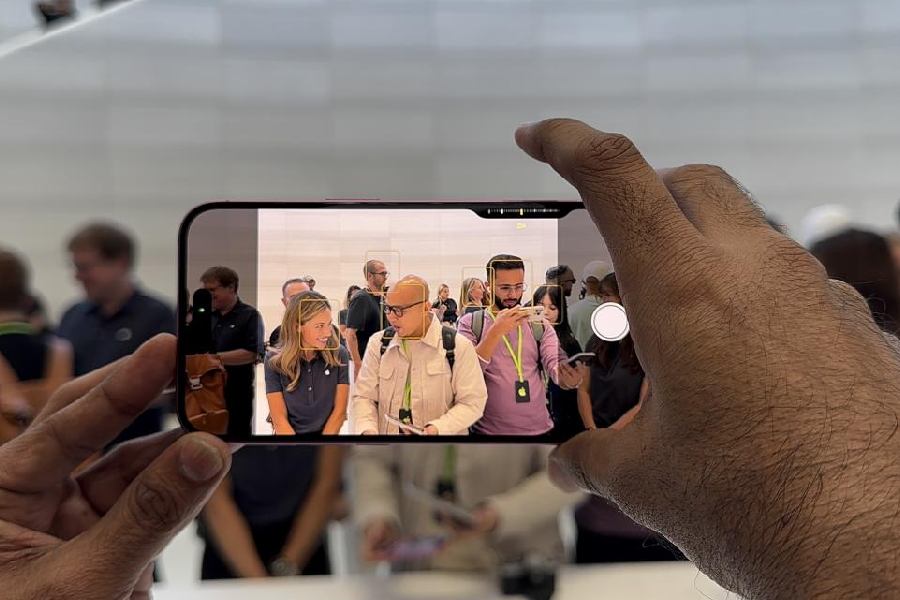
Camera Control is capacitive and can detect pressure and gestures, and works with the Taptic Engine to provide physical feedback.
The science behind the button
Camera Control includes a tactile switch that powers the click experience, a high-precision force sensor that enables the light press gesture, and a capacitive sensor that allows for touch interactions.
Third-party integration
Developers will be able to bring Camera Control to third-party apps such as Snapchat.
Is it easy to use?
It took us a minute to get things right, that is, determining how hard to press. It was seamless to switch between the various photo styles with swipes.
It has the feel of…
The idea is to replicate the experience of using the shutter button on a digital single-lens reflex camera or DSLR. It works best with the phone held in your right hand, using your thumb on the button. It’s also possible to do it with your left hand.