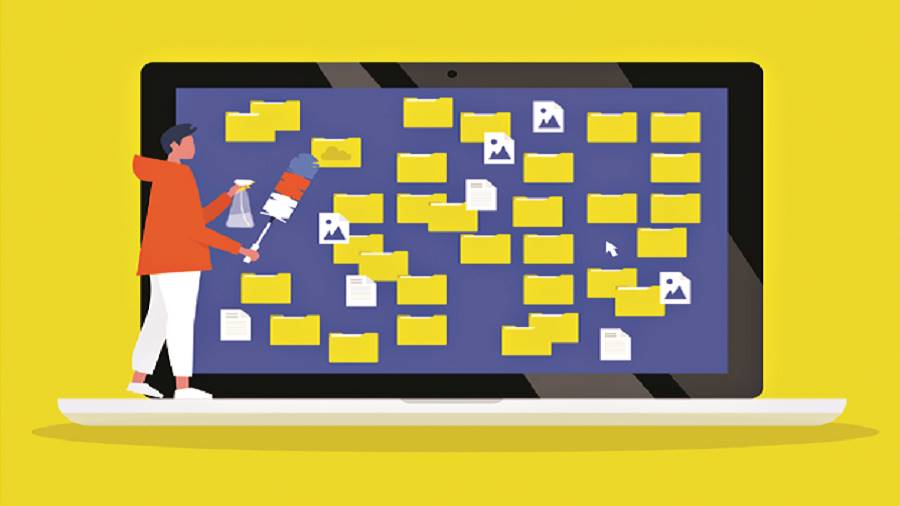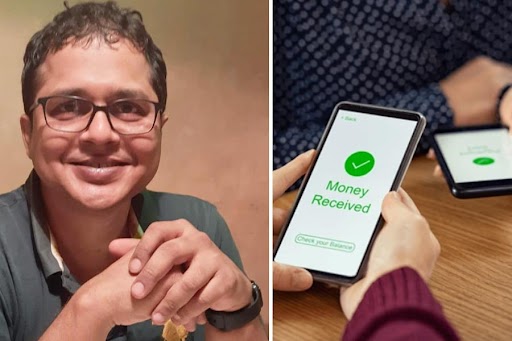Is your PC a mess of downloads, music, photos, videos and documents? Organising your files on your computer is easier than you think and makes you more productive.
Clearing the trash
Windows 10 comes with a feature called Storage Sense. It frees up space on your computer by deleting things in your Recycle Bin, temporary Internet files and temporary app files. This also includes the Downloads folder but you can change that if you do not want Storage Sense emptying it. Look for it in Settings—Storage.
Storage Sense has a built-in PC clean-up tool. In the search box on the taskbar, type “disk clean-up” and select it from the list of results. Choose the drive you want to clean, and then click on OK. Under Files to delete, select the file types to get rid of. To get a description of the file type, select it. Watch out for your Downloads folder because it will delete everything. Also, leave Recycle Bin out of it in case you want something restored.
dupeGuru
Additionally, it would pay to go through the files in your computer and manually throw out all the old, unnecessary stuff that has accumulated. No point in creating a folder and dumping all these files or archiving them. That would be like brushing the dirt under the carpet. Watch out for duplicate files. You could scan for them with an app called dupeGuru and trash them. Get it from https://bit.ly/32UIraX.
Thumb rules: Begin with a few thumb rules. First, every single file in your system should be in a specific folder. Second, your file system should be flexible and logical. Third, it should represent the way your brain organises files.
You will need a structure that will make the files easy to find. Divide files into main categories such as audio, books, compilations, literature and video. You could have something called a media folder for files that are not a document.
Open the drive or Documents or wherever you keep your stuff. Right-click on the empty space and a menu will appear asking you how you want to view your documents, how you want to sort your documents, how you want to group your documents and so on. Hover your mouse pointer and go down the list, put a tick on “details”. Now all your files will show when it was last modified, type and size. Hover your pointer over Sort or Group and you can sort them by type.
Now you can introduce sub-folders and organise the contents of your main folder further. But be warned that you should not have too many sub-folders, otherwise the purpose will be lost and you will spend your time hunting for files.
Proper folder name: Name your categories so that you remember what you put where. Name your sub-folders in such a way that you can recall at once what it is all about. Say if it relates to a person then you can name it Arvind 001, Arvind 002, and date stamp them. Similarly, if it relates to an object you can name and number it the same way. If you have a main category of videos, you could have sub-categories such as “inspirational” “Goalcast” or “TED Talks”.
Google One
To back up your files, start off with a cloud-based drive. If you sync your data to the cloud you can access it across all your devices, or you can download it to any computer.
So the next question is: which cloud sync app should you use?
Personally, I would recommend Google One though there is a lot of competition with Microsoft’s OneDrive, box cloud storage and Dropbox. Google One makes the most sense because you are getting 15GB free to start off with. You can get 100GB for Rs 130 a month. Try it at https: //bit.ly/2QPQgJA.
Syncing your PC with cloud storage protects you in case your laptop crashes or gets stolen or even gets hacked. At least your data is safe. I recommend that you have an external hard drive backup as well.
Send in your problems to askdoss2020@gmail.com with TechTonic as the subject line