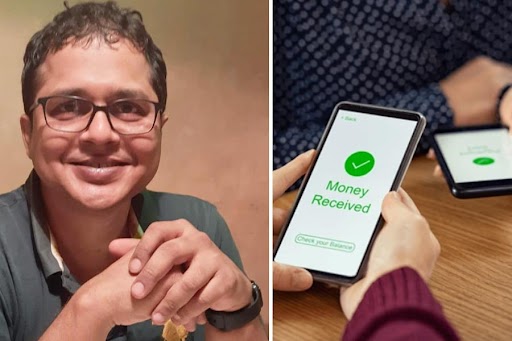It has been a fantastic year for Samsung, which has managed to break the form-factor monotony by offering new iterations of the Flip and Fold phones, both of which are better than ever before in way of practical usage. The phone that has been winning hearts for being a lifestyle-centric device is the Samsung Galaxy Z Flip 3 5G, which obviously folds in half when you snap it shut. There are only two cameras on the rear but they are potent. Here are a few ways to take advantage of the camera system on the phone.
• Double pressing the power button pulls up the camera on the cover screen (ensure quick-launch camera is programmed to the side key). Then use the volume up and down buttons to click a photo. Or swipe to switch to video. Swiping downwards moves into ultra-wide angle while swiping up brings you to the main camera. You can do all these without opening your phone.
• Touch and hold on any part of the scene on the display to get the focus locked. Then drag the exposure button. It works for both cameras — ultra-wide angle or main camera.
• Motion photo is an innovative feature. It takes a bit of motion right before you take a photo. So you can turn it into a small video file or save it as GIF. And you can pick a photo from the motion sequence.
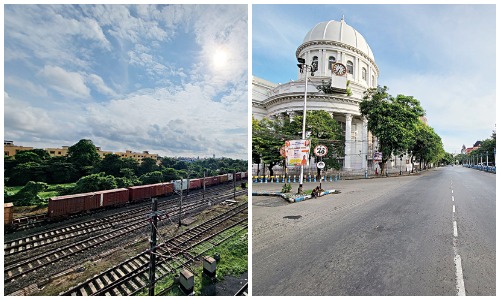
Pictures taken using Samsung Galaxy Z Flip 3 5G
• Filters are an interesting part of the phone. There are the ones that Samsung pre-installs which are versatile. Or you can download more filters. Download a picture, like a poster. Move over to the camera and touch the magic wand. Next, visit ‘My Filters’, touch the ‘+’ symbol and locate the picture you just saved. The phone applies the colour palette from that photo on the photo you have taken or about to take. You can rename the filter and use it in the future. If you want to apply a filter to a photo you have already taken, tap the pencil icon and then tap on the filters button to choose the one that fits the moment. There is an intensity slider to adjust the filter. You can also use this for video.
• Super steady video is not meant for walking. Get the most out of it by attaching the phone to your bike or use it while running.
• Director’s View: It allows you to record using two cameras, like the front-facing camera and one of the rear ones. There is also a way to choose the layout, like top and bottom or a mini window. You can use this for food or vacation shots.
• With Pro mode, a whole world of tools get unlocked. You can change ISO, shutter speed, focus controls, exposure compensation, white balance controls and so on. Select RAW for more room to experiment later; you can push your images a lot more.
• Use it like a tripod. If you have to get a steady shot, prop up the phone on any surface and voila.