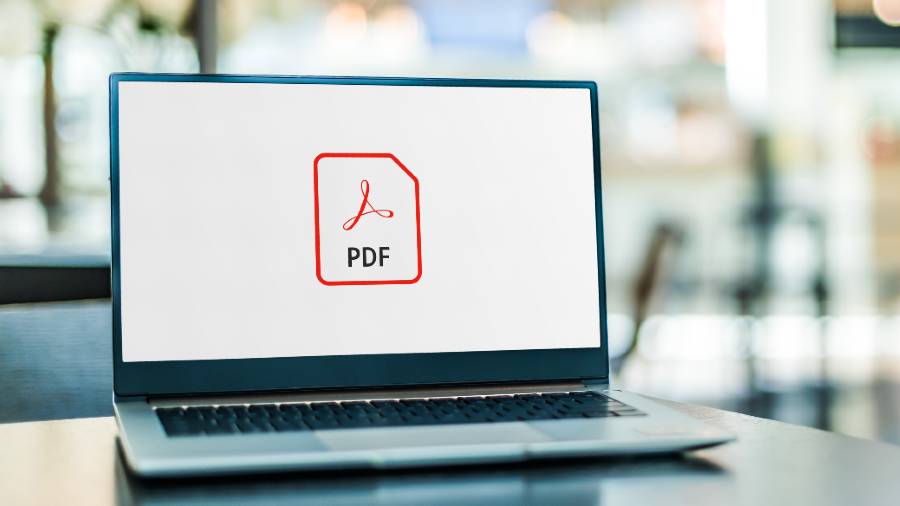I cannot find downloaded PDF documents on my iPhone 12.
Amiya Pan
The Files app on your iPhone makes it easy to store your downloaded documents. A lot of new features have been introduced to this app. To get the most of it go to Settings–General–Software Update and get the latest iOS version, 15.3.1.
Open this app and tap on Browse at the bottom. Under Locations, you will see iCloud Drive, On My iPhone and other folders. Tap on iCloud Drive. This will take you to a page with more folders, including Documents and Downloads. You can hard press one of the folders to make it a Favourite.
When you tap on a PDF file in Safari, it opens the document. To save it in Files, tap the share button at the bottom and select “Save to Files”. You can rename the document and also choose where you want to save it in iCloud Drive.
In an older column, I had explained how you could connect Google Drive, Dropbox and OneDrive to the Files app. Here is the link: https://bit.ly/3vcEkqG.
If you have saved your PDF documents correctly, they should be in the Documents or Downloads folder on iCloud Drive.
Videos and photos that you receive on WhatsApp are saved to the Photos app on the iPhone and not to the Files app. To automatically save photos and videos you receive on WhatsApp you need to make a change in the WhatsApp settings.
Open WhatsApp and tap on Settings at the bottom. Go to Chats on the next screen. Turn on Save to Camera Roll to automatically save photos and videos. Be warned that you could run out of storage space on your iPhone very quickly if you receive many photos and videos.
Should you need to access any of these files on your computer go to https://www.icloud.com, log in with your Apple ID and download the files onto your computer.
Blurry video
I have a Samsung Galaxy J7 2015 version, running Android 6.0.1. Whenever I join any Google Meet class, the video appears extremely blurry. This happens despite excellent network in my locality.
Rumit Das
The Android version on your phone is very old. The latest version is 12. Most J7 phones have version 10 on them. The apps do not work properly in such an old operating system.
You could try updating the Android version on your phone to 7. Your phone will support this. Make sure to update all the apps on your phone too. This might help get you a better quality video.
Open the updated Gmail app on your phone and navigate to Settings by tapping the hamburger menu on the top left. Scroll down to the setting for Meet. Remove the checkmark next to “Limit data usage”.
iPhone restart
In an earlier column, you suggested that phones should be restarted at least once a week. How do I do that for the iPhone?
P. Guhabiswas
Press and quickly release the volume up button, do the same with the volume down button, then press and hold the side button. When the Apple logo appears, release the button. This method works with iPhone 8, iPhone SE (2nd Generation), iPhone X, iPhone XS, iPhone XR, iPhone 11, iPhone 12, and iPhone 13.
For iPhone 7 the method is different. Press and hold both the volume down button and the Sleep/Wake button at the same time. When the Apple logo appears, release both buttons.
For iPhone 6S and iPhone SE (1st generation) press and hold both the Sleep/Wake button at the top and the Home button simultaneously. When the Apple logo appears, release both buttons.
Send in your problems to askdoss2020@gmail.com with TechTonic as the subject line