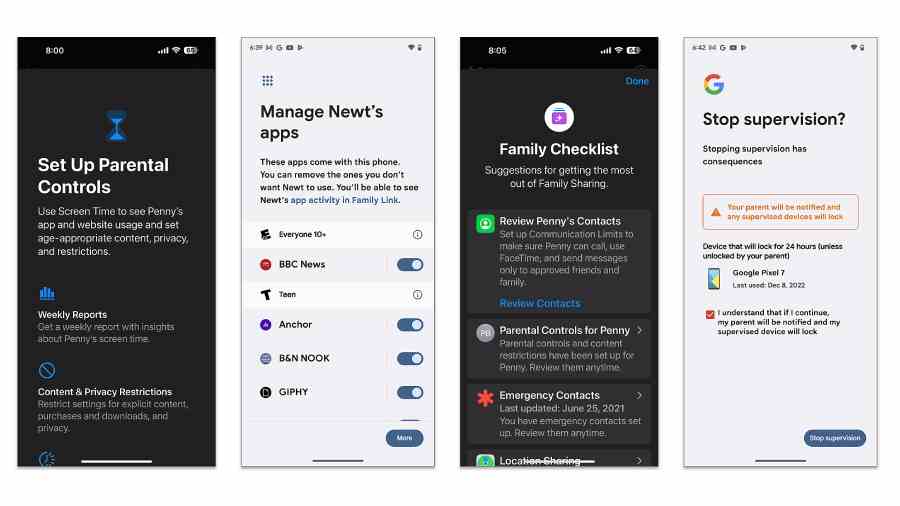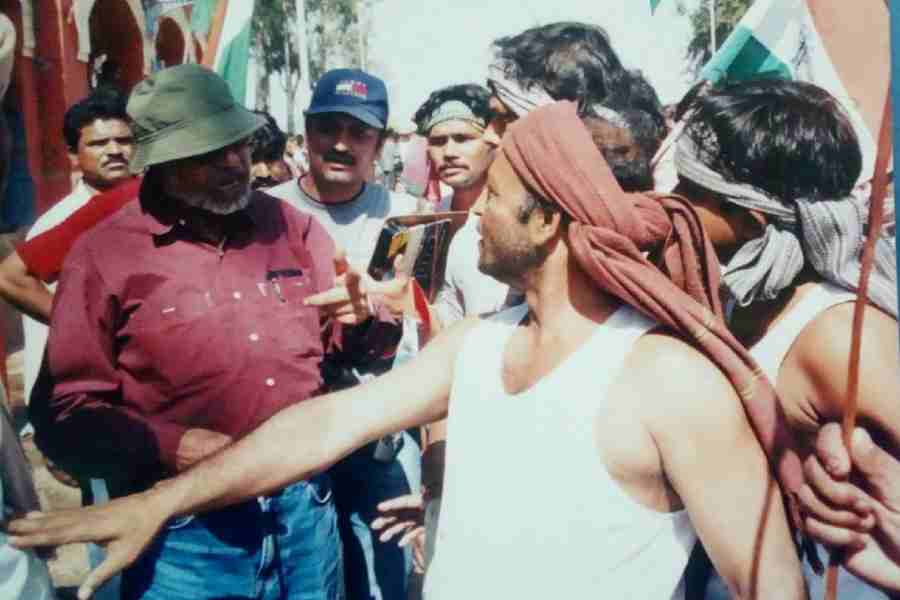The holiday season is here, and if you’ve decided to give in and get your child a smartphone or tablet, you may be nervous about safety, supervision and screen time.
Software can’t solve everything, but it can help. Here are some tools to help parents or caregivers guide children’s first solo steps into the digital age.
Set the rules
Before you fire up that gifted gadget, you may want to have a discussion with your child or teenager to set ground rules. Common Sense Media has a guide to discuss basic safety rules with children before giving them a first cellphone, including how to respond to text messages and how to handle photos of other people.
Create a family group
For those giving a standard smartphone, Apple and Google redesigned their parental-control features this year to make them easier to find and use. Apple’s dashboard is called Family Sharing, while Google’s app is called Family Link. Both work on the same concept: an organiser can add multiple user accounts to a group — but certain accounts control what others can see and do. So someone with an adult-level account can set up and configure a child account that restricts access to age-inappropriate content, blocks certain apps or purchases, and puts time limits on daily use.
With location settings enabled, the parent can also see the physical location of the child’s phone on a map. Parents or caregivers also get reports on the child’s activities on the phone and can grant additional permissions remotely.
The adult must set up a special Apple ID or Google Account for the child; children under 13 can’t create their own accounts on most services. The system works best if everyone uses the same platform, although it’s possible to do some parental supervision through a web browser, and Google’s Family Link app for iOS can manage certain Google apps on Apple devices.
For iPhone families
Apple’s Family Sharing allows an organiser to add five other members to a group. Purchased content like music and movies can be shared, and parents can manage their children’s devices there.
To set up Family Sharing, open Settings and select Family. Tap the icon in the upper-right corner and choose Create Child Account. The first time you power on a new iOS device, you also may get an option to set up an account for a child.
Once you connect the child’s account to the family group, the software guides you through managing it and applying Apple’s parental controls. In the Screen Time menu, for example, parents can limit the child’s communications with others on the phone via messages, calls and FaceTime.
For Android families
Google recently updated its Family Link app to centralise parental controls on its Pixel phones, Samsung Galaxy hardware and other Android devices. Download the Family Link app; you may also find a pointer to it in the Android settings under Digital Wellbeing & Parental Controls.
When you open Family Link, you have the option to set up an account for a “child or teen”. The app guides you through creating or connecting the child’s Google account to your family pod. Then you configure the limits and restrictions. You can adjust the settings as needed by logging in as the parent to the Family Link app.
Beyond Apple and Google
Tablets running iOS or Android can also use Family Sharing or Family Link. But there is life outside the Apple-Google universe, especially for those on a budget or giving devices to younger children.
Samsung’s Galaxy phones and tablets can use Google’s Family Link, but the company also has a Samsung Kids app to create a child-friendly environment with apps, games and additional parental controls.
Amazon includes parental controls for its relatively inexpensive Fire tablets and a similar Amazon Household feature for sharing and restricting digital content among family members. The company has its Amazon Kids software with curated age-appropriate content and screen-time limits; a premium Amazon Kids+ subscription is also available.
NYTNS