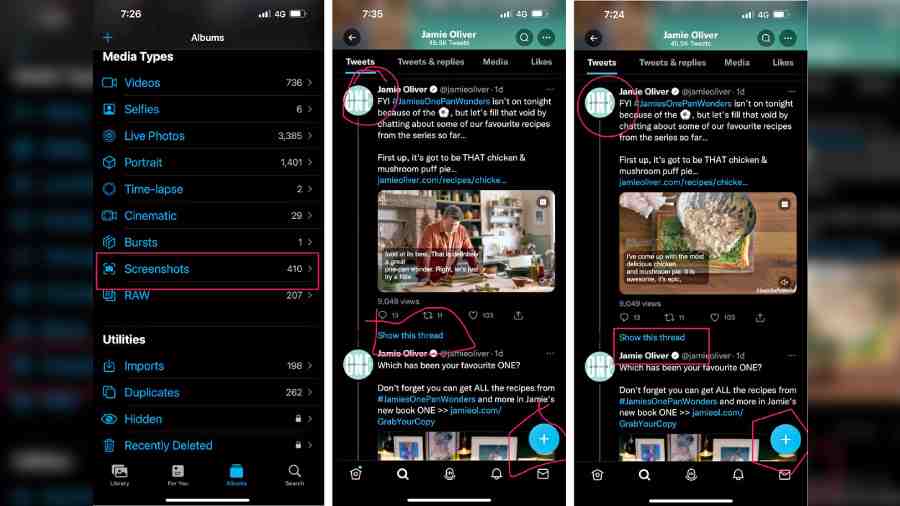Most of us have hundreds (if not thousands) of screenshots saved on the phone and many of them contain weird scribbling. How do you clean up your act while taking screenshots on the iPhone? There’s a way and when you send the edited screenshot to anyone, the person will be impressed.
It’s a feature that’s built into the photo editor on iOS and it allows you to transform bad drawings into perfect shapes. It’s been there since iOS 15 but many are not aware of it.
You can either take an existing screen shot or take a new one. If it’s the latter, than just click on the screenshot that has been taken and you can easily start working on it. Or, dive into photos, libraries and find the screenshot folder to access the file that you want to work on.
Here’s how you clean up your act! With the screenshot selected, tap the Markup icon (pen in a circle icon). You can also apply this on regular photos as well. Next, choose a drawing option from the bottom of the screen — pen, highlighter or pencil.
Do what you want to do on the screen, like draw a line or circle or arrow. Once you are done drawing, don’t lift your finger. Hold your finger down for a couple of seconds, and whatever shape it is that you drew will be replaced with a perfect version of it. For example, if the scribble looks like a circle, it will turn into a perfect circle.
You can make this feature to work with several shapes, including circles, lines, quadrilaterals, pentagons, hexagons, arrows, stars and clouds. Once you are done making all the notes, tap on Done to save the screenshot.