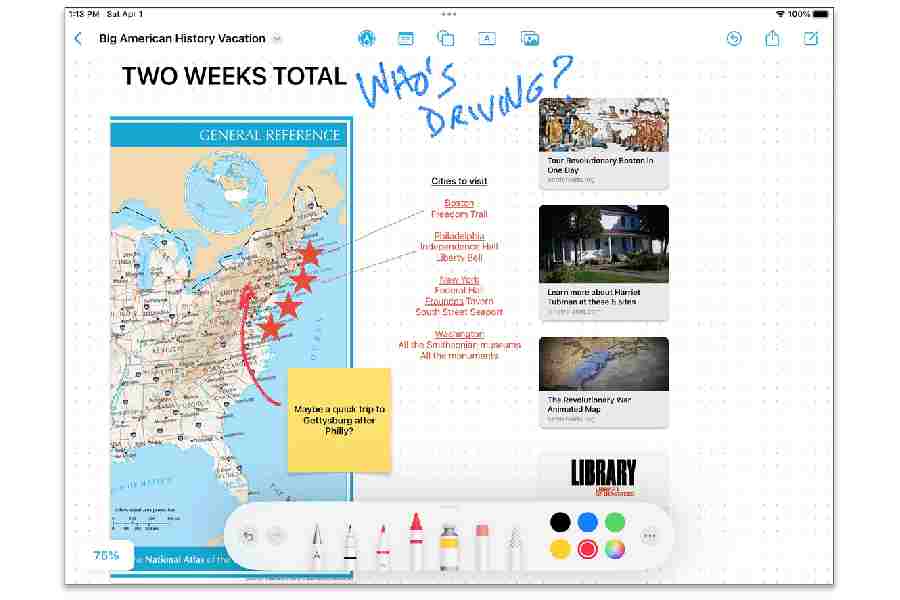Have you ever tried planning a big event with friends or family — like a vacation, a home renovation or a reunion — and wished you could get everyone on the metaphorical same page?
Thanks to apps that support collaboration, you can get all parties together in the same online whiteboard, calendar, document, etc. You can get started with free software that may already be on your phone, tablet and computer.
Getting started
iOS and Android include free apps that support group participation. These typically work best if you and your cohorts are all on the most recent version of the same platform. You can also collaborate on projects in a web browser with the files stored and synchronised on Apple’s iCloud servers or Google Drive.
Starting a collaboration is easy. Just pick your app, create a file and choose the people to share it with.
Whiteboards
Some projects benefit from having one place to stash everything, all at once — like photos, sticky notes, web links, documents and doodles from multiple people. In this case, consider an interactive digital whiteboard app. Like whiteboards in an office, these digital ones allow people to add, erase and edit content, but participants using them can contribute and see real-time updates to the board on just about any device.
Apple’s Freeform app provides a canvas for big ideas, and the company’s site has detailed instructions. After someone starts a Freeform board and shares it by Apple Mail, Messages or AirDrop, the group work begins; boards can also be exported as PDF files for those without the app.
Google’s Jamboard is another online whiteboard app. It works on Android and iOS devices, as well as in Google Chrome and other web browsers. The person who starts the “jam” file must have a Google Account, but it isn’t required of other collaborators. Files are stored on Google Drive, and Jamboard allows collaboration over a Google Meet session. Google’s support site has instructions for using Jamboard anywhere.
Documents, spreadsheets
For more straightforward projects, working together over a shared document, spreadsheet or presentation might be more efficient.
Apple’s iCloud-based office software suite of Pages, Numbers and Keynote allows collaboration, as does the Google Docs, Sheets and Slides software that stores your files on Google Drive. As with whiteboard apps, participants must be invited, and the person who started the file can set permissions for who can do what to it.
You can also share online notes and lists. In Apple’s Notes and Reminders apps, just tap the “action” icon to get to the menu for sharing the files. Through the Google Keep app for Android and iOS, you can share lists, drawings and notes; just open the item you want to share, tap the three-dot action menu and select Collaborator.
Calendars
To set up a new calendar in the iOS Calendar app, select Calendars at the bottom of the screen. Choose the Add Calendars option, name the new calendar and tap Done. To share it, select Calendars at the bottom of the screen again and tap the encircled “i” icon next to the one you want to share. Select the Add Person option, enter the email addresses of the people who will share the calendar and tap Add.
Although Google Calendar for Android and iOS lets you view and edit shared calendars from the apps or a browser, for now creating and sharing calendars can be done only from the browser. To create a new calendar on the web, open Google Calendar on the web and, in the Other Calendars area on the left, click the “+” icon and then Create New Calendar. Name it and click Create Calendar.
To share it, go to the My Calendars area, hover the cursor over the desired calendar and click the three-dot menu icon. Choose Settings and Sharing, then scroll to the “Share with specific people or groups” section to add your people.
It may take a few steps to get everyone connected to your calendar or project, but after you do, you will all literally be on the same page.
NYTNS