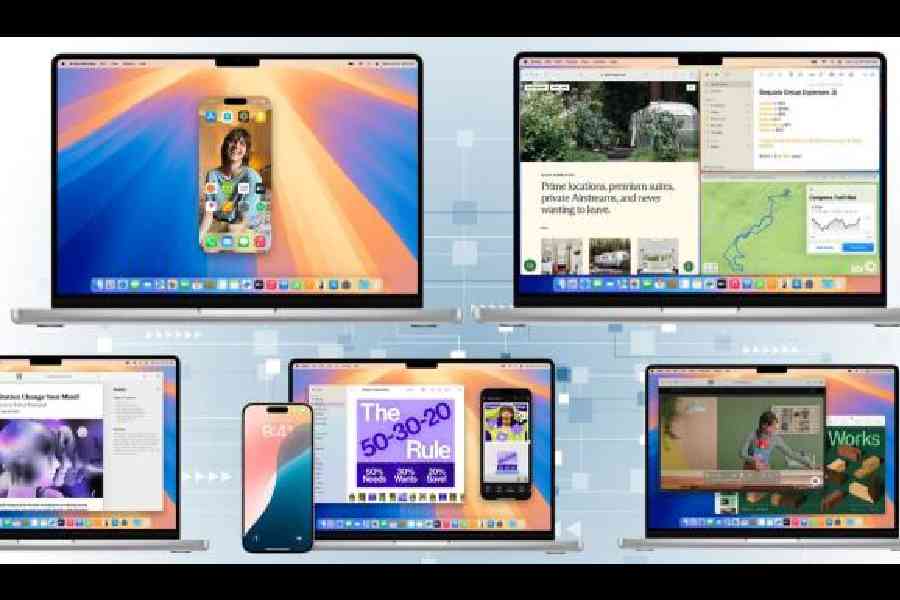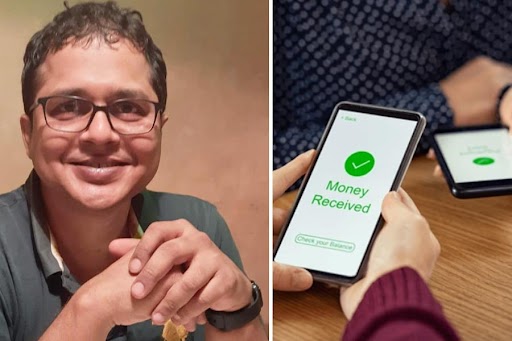Every new macOS version offers a host of new features. This year’s macOS 15 Sequoia, now available in public beta (there are some features that are, at the moment, restricted to developers beta) includes several features to improve your workflow. The biggest feature is, of course, Apple Intelligence but developers have managed to catch only a glimpse of it through developer beta and more features will be revealed soon. What can you look forward to on macOS Sequoia, named after Sequoia National Park, which is located in the Sierra Nevada mountain range?
Summary of everything
AI-driven summary will be an important feature going forward, be it in mail or while reading articles on the web. You will be able to get a summary of any article that you read in Safari. To access Apple Intelligence summaries, you can go into Reader Mode and once the article loads you’ll see a summarise option. Click and it will summarise any article on any website and you will get a paragraph-long summary.
Not only do we get summaries for any Safari webpage, but you can also get those email summaries in macOS Mail. At the top of every e-mail you’ll see a Summarise button. Click that and it’ll show a quick summary of everything. It’s a helpful feature if you get a lot of newsletters and brand-focused emails.
Hey Siri
Siri is getting a lot of improvements and though many Apple Intelligence-driven features are not yet available to developers, we have caught a glimpse of things to come. Siri has contextual awareness within a conversation. So I can ask what the weather’s going to be like tomorrow in Mumbai. I can have a follow-up question like what the humidity would be, and Siri will answer keeping location and date in mind.
Writing tools
When it comes to writing — be it text or Notes — there will be quite a few upgrades across macOS Sequoia. Even if I’m sending a text message, I can select the text, go down to writing tools, and then show writing tools.
A window pops up and I can ask it to proofread the text. It’ll show me the punctuation changes needed and I can accept them just by pressing Done or Revert using an arrow. Accept those changes, and I can select it again, Show Writing Tools, and then maybe pull the key points from the text message. In this case, I can get some bullet points, replace the text, or copy them to the clipboard. Or maybe I just want to make the text more concise. I can just choose that from the contextual menu, and it will make a shorter version of what I wrote.
Those tools can also be used in Apple Notes and third-party apps once they start supporting it.
Another great feature in Apple Notes, and this will also be on iOS and iPadOS as well, you can do voice recordings with transcripts. Once I start recording, I’m going to have this as an audio file which I can play back and listen to but I’ll also have a transcript that I can read, copy, and use Apple Intelligence, maybe to rewrite. It will be great for lectures.
You can also record calls from your iPhone and get that transcript there as well. And both on iOS and on macOS Sequoia with Apple Intelligence, if you have Focus Mode set up, there’s now an Intelligent Breakthrough and Silencing option. If I toggle this on, that means important notifications that Apple Intelligence thinks I should know of it will break through that specific Focus Mode. You can toggle that on or off for each Focus Mode.
Photos app
Apple Intelligence is also going to do a ton of work with your photos. Right now you can actually do custom searches, like “photos of Rajat eating” and it will show all the photos of my school friend Rajat eating. You’ll also be able to create Memory Movies with Apple Intelligence.
Mirror, mirror
With Sequoia, you can open an image of your iPhone’s screen on your Mac and use your keyboard and mouse or trackpad to do almost anything that you can do directly on your phone. This is different from traditional screen mirroring that we have been using to watch videos from the iPhone on the TV. And it goes beyond taking calls from the Mac. With the new iPhone Mirroring, you can run almost any iPhone app on the Mac, swipe the Home Screen, and fully control your phone using your computer’s input devices. While you are mirroring the iPhone, security features make it impossible for anyone near the phone to see how you’re using it from your Mac. The feature is helpful when you are working on the Mac and may have kept the phone elsewhere.
Passwords app
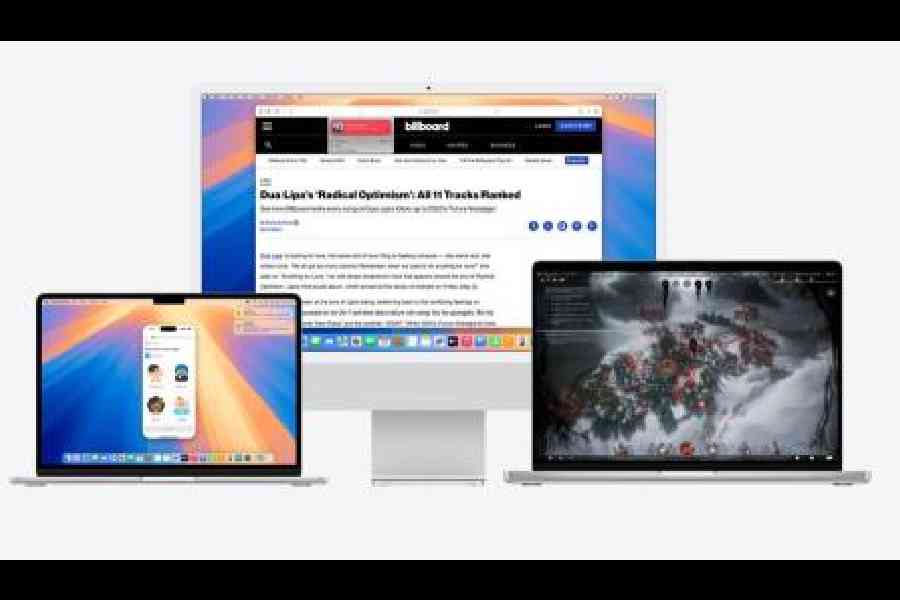
On Mac models with Apple silicon, macOS Sequoia introduces Apple Intelligence, which draws on your personal context to give you intelligence that’s most helpful and relevant for you
With a new Passwords app, Apple wants to make it easy for users to access their passwords, passkeys, Wi-Fi passwords, and verification codes. Third-party password managers have been around for a long time but the new app outclasses all the competition.
Videoconference tools
The Mac comes with powerful chips that will help make videoconferencing more enjoyable. A new Presenter Preview lets you choose which windows on your screen will be visible to attendees when you share your screen. Also, you can choose artificial backgrounds instead of what’s really behind you. Apple’s backgrounds include gentle swatches of colour that look as if they’re real, unlike the clunky backgrounds from other apps.
Window tiling
Particularly helpful for those who always keep several windows open, the new Window Tiling feature helps organise them for a better viewing experience. When you drag a window to the edge of the screen, the new OS will automatically suggest a tiled position on your screen. You can then drop the window into place, arrange multiple windows side by side, or place them in any of the four corners to make room for more apps.
Math in Notes
We have written extensively on this feature before, so here’s a quick mention of Math in Notes. Key in any equation in Notes, put the equal sign and see the answer appear. You can also switch to Notes directly from the Calculator app and complete your calculation there.
Effects and emoji in messages
It will be exciting to see animated stickers in Apple’s Messages app. Messages also gets text effects like bold and italic. Also, you can now schedule a message to be sent later, even while you’re sleeping.