We have been using the many AI features on the new Samsung Galaxy S24 Ultra, Galaxy S24+ and Galaxy S24. All of them are helpful features to have, especially when you are in a hurry. Having more AI features is, in fact, the future of smartphones and almost every brand will try to capitalize on it in the coming months.
Messaging application
Type in anything in a message and then tap on the ‘three stars’ or the intelligence icon. It will bring up three options — chat translation, writing style and spelling/grammar. The ‘writing style’ option is helpful if you want to polish up a message before sending it out. You can make it sound formal or you can make it sound friendly but keeping the rules of grammar intact. The phone will show you a few examples of how it has cleaned up your message and then you can choose any one. There will also be emoji version of the message.
Chat translation is also a helpful feature if you are messaging someone who doesn’t understand your language. When you choose “chat translation” each message in a thread will have the original matter and also the translated content. The AI-assisted translation is quite good but there are a few chinks in the armour and those will be ironed out as AI features improve.
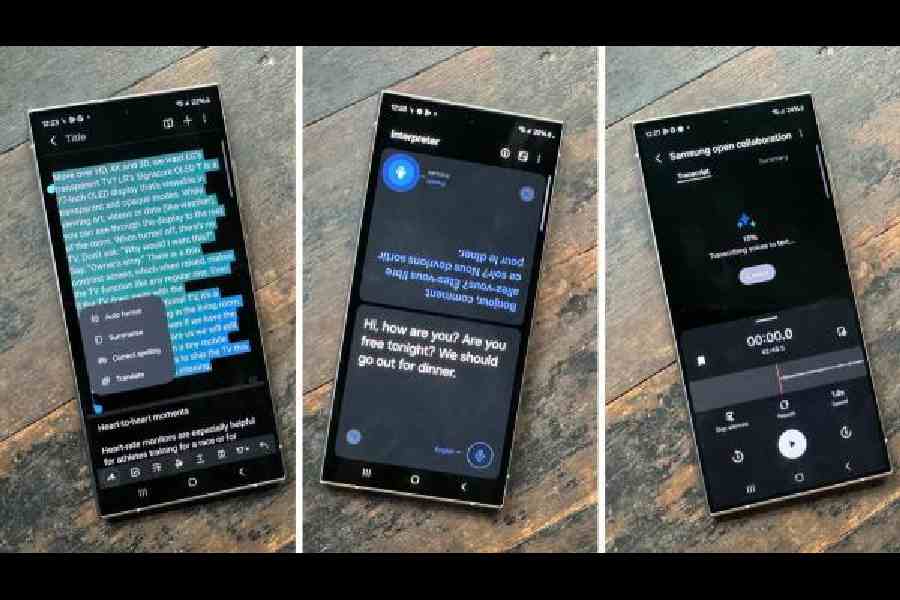
AI-driven features on the Samsung Galaxy S24 series
Visit ‘advanced settings’ under ‘advanced features’. It’s where all the AI features are bundled up. Under ‘Samsung Keyboard’ you can choose ‘Writing Assist’. You can customise certain features, like install new language packs.
Notes application
We keep taking notes but these are mostly ramblings and are not presentable. That changes with the Galaxy S24. Look for the ‘intelligence’ symbol and automatically the text gets selected. You can auto-format, summarize, correct spellings or translate. I am interested in the first two. With ‘summarize’ you are given a gist of what’s in the note and it happens in a matter of seconds. With ‘auto-format’ you can add headers/bullets or meeting notes. The cleaned-up note can be shared easily. There is also the option to choose between different options for formatting.
Translate while travelling
If you are in a multi-language environment, this feature can be very useful. Before using Interpreter, visit Interpreter settings and get the language packs in order. You can use AI to translate your spoken conversations, either as text or get it read aloud. All translations are processed on your phone. Next, pull down the tabs in the Quick Toggle area, ensure Interpreter toggle is active.
Once activated, there is a window where two people can chat simultaneously in two languages. The conversation gets translated real-time. Being AI-assisted, there is flow in the text.
Instant slow-mo
Choose a video in your phone’s Gallery. Any video. Whenever you want slow-mo to get activated, tap down and you get a slow-mo shot. You can add the slow-motion effect permanently to any video by tapping the adjust speed button and choosing how fast do you want it to be.
Voice Recorder app
I am using this all the time. You need to record the conversation using the Voice Recorder app. Once you are done recording, simply press translate and within a minute (depending on the length of the recording), the conversation gets transcribed. It works well but when two people speak different languages, you can only get the translation in one language. So you have to get it transcribed once again if you want the other language transcribed. Otherwise, it’s a very cool feature to have. Inside Voice Recorder app, there is a summarise option.











