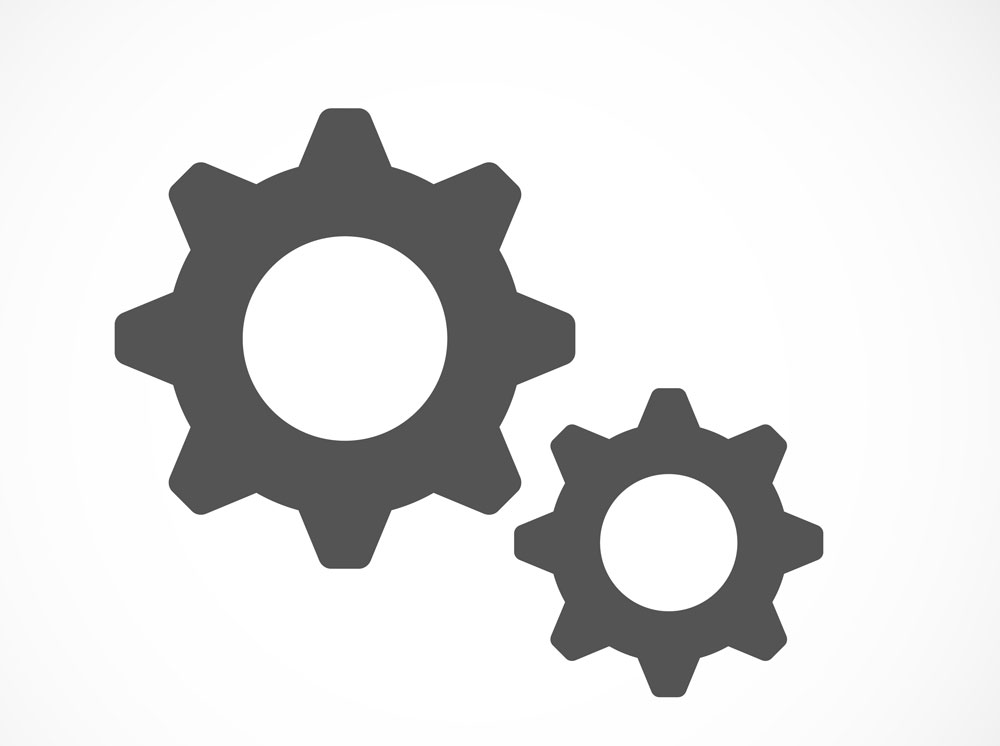Your smartphone, be it on Android or iOS, has a number of features which you can enable or disable to optimise functionality of your phone. Make sure that you have them covered.
Not every app you download may be important enough for you to warrant a place in your home screen as a shortcut. You could have downloaded the app just to check it out. To avoid this, you can disable the feature in Android. Long press on the home screen. Then tap the “Home screen settings” option. Then toggle off the “Add icon to Home screen” option.
That Google tracks your online activities is no longer a secret. Go to Settings and scroll down to Google. Click on it. Under Services, find Ads. Press on this and on the Ad page you can see your advertising ID. Through this Google rates what this ID has searched. Opt out of Ads Personalisation. As soon as you enable that, you will get a message asking you if you want to opt out of interest-based Ads. Click OK. You can still see Ads but they will no longer be based on your personal interests.
You lend your phone to a friend to make a phone call, and they end up browsing your private messages, photos or emails. You can stop this on some versions of Android phones by enabling Screen Pinning so that they will not be able to leave the screen. Go to Settings, look under Security and Lock Screen, scroll down to Screen Pinning and toggle it to on. On your home screen select the app you want to pin and click on it. There will be a pin icon at the bottom. To unpin just click and hold the back and overview buttons together and it will be unpinned.
Low storage can be a big problem on Android phones. On Android Lollipop, to get around this you can format your SD card as internal storage. Go to Storage—SD card. Click on the three dots at the top right-hand corner of the page and a menu will drop down. Click on Storage settings, and then click on Format as Internal Storage. Make sure to back up your SD card data, as it will be completely deleted. Click on Erase and Format. Where it asks to move data to new storage, you have the option to move now or move later. Click on move now.
Send in your problems to askdoss@abpmail.com with TechTonic as the subject line
iPhone Settings
Say you are walking alone and someone starts following you, or, worse still, someone near you collapses of a heart attack. What do you do? You need to set up an emergency SOS on your iPhone. On your iOS device go to Settings—Emergency SOS. Put on “Call with Side button” and below that toggle on Auto Call. Now if you press your iPhone’s side button three times, a call will be placed to your emergency contact. Set up your Emergency contacts in the Health app. Click on the link on the page and it will take you to your Medical ID where you should write details about yourself and your emergency numbers. Make sure “Show when locked” is turned on. It is imperative you do this.
Stop Apple from tracking you and pushing advertisements to you based on your interests. Go to Settings—Privacy; scroll down to Advertising. Then simply enable the option that says “Limit Ad Tracking”. You will continue to see ads but they will not be personalised.
While on the Privacy page, scroll down to Analytics and disable “Share iPhone Analytics” which sends Apple all sorts of data about how you use your phone and even your location data.
If you don’t want Apple to track you and use your information, go to Location Services. Scroll all the way down to “System Services”. Look for “Location-Based Apple Ads” and disable that.
Further down, disable the whole section of Product Improvement as all of these have the potential of tracking you.