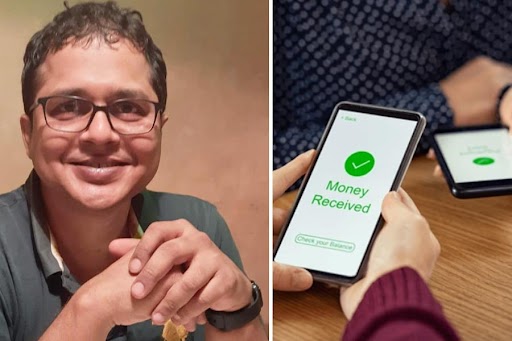The need to take notes goes back through centuries of human history. It’s no wonder, then, that even the earliest desktop systems in the 1980s included a basic “notepad” program. But digital note-taking tools have been improving rapidly. Far beyond simple typed text, you can now save photos, audio and video clips, web links, sketches and more — all on your smartphone.
Whether the task is making a simple grocery list or organising a complex project like a home renovation, there is a note-taking program for you. Here’s how to sort through the options and get started.
Step 1: Sample Google Keep or Apple Notes
New to digital note-taking? You can ease into it with a freebie from Google or Apple.
Google offers Google Keep. If you’re on the Apple side of the fence, you have the Notes app for iOS, as well as a desktop version for Macs and online in iCloud.com. With both, you can retrieve your files on any device — as long as you are online, logged in to your user account with the company and set to sync.
Step 2: Add Text, and More
Google Keep and Apple’s Notes apps easily handle basic text input, but can do so much more, too — like saving images and web links into your notes, which can be helpful for detailed projects like a kitchen remodel or genealogical research. Each app has a text search function, so you can quickly round up all the websites and notes you’ve saved that contain your keywords, like “chicken” or “turkey” when you’re trying to find a specific poultry recipe.
With Google Keep, you can organise notes with labels and colours. Labels, like “Work” or “Personal,” help organise notes you take for different parts of your life. Colour-coding your notes makes it easier to visually recognise and group them on screen — for instance, the notes on all the hotels you’ve researched for a vacation could be blue and the potential restaurants to visit orange.
You can also capture nearby audio within a note, or record a voice memo and have it automatically transcribed. For photos containing signs and words, use the Grab Image Text command; Keep’s optical-character recognition technology converts text in images into editable, searchable type.
Apple’s Notes app has a few tricks of its own, like quick formatting for checklists. You can also make a new note and tap the encircled plus (+) button in the tool bar to see a menu with a command for scanning a document into a note with the device’s camera. The same menu has additional options for importing or snapping a photo, or adding a sketch.
To learn all the features for each app, check out the online guides for Google Keep and Apple’s Notes.
Step 3: Try Out Other Apps
Don’t care for the manufacturer’s software? You have plenty of third-party programs in the app stores. Microsoft’s OneNote app, part of its Office software suite, is popular and available for Android and iOS. Other apps include Evernote, which offers features like note templates, a Web Clipper tool for saving pages from a browser and the ability to search handwritten notes. It has been around since 2008 and has free limited and full subscription plans, with apps for Android, iOS, Mac and Windows. Bear (free and subscription plans for iOS and Mac) uses elegant typography and text-formatting shortcuts in its notes. The very basic but free Simplenote (Android, iOS, Windows, Mac and Linux) is also among the many alternatives.
Step 4: Go Back to ‘Paper’
If you don’t want to ditch the pen and paper entirely, no problem. You can still organise those notes with digital tools.
Several products help move your physical notes to the digital world. Many are aimed at visual professionals (and can cost around $200), like the notebook maker Moleskine’s Smart Writing System, which uses a traditional notebook and special pen to capture your handiwork and cloud-syncs it all to a tablet. Smartpens, like those from LiveScribe and NeoLAB, and Wacom’s Bamboo smartpads also digitise handwriting and sketches from paper. Less expensive tools include the Rocketbook line of paperlike notebooks (starting at $16), with a free app that scans the pages to a variety of cloud services.
On a budget but still want to digitise your scribbles as a backup? Pick up a cheap paper notebook for a buck or two at the drugstore and use your phone’s camera to snap and store page pictures.
Whichever note-taking method you use, the online backup function keeps your collection safe, with tools to search and sort it. After all, making all those notes won’t do you any good if you can’t find them later.