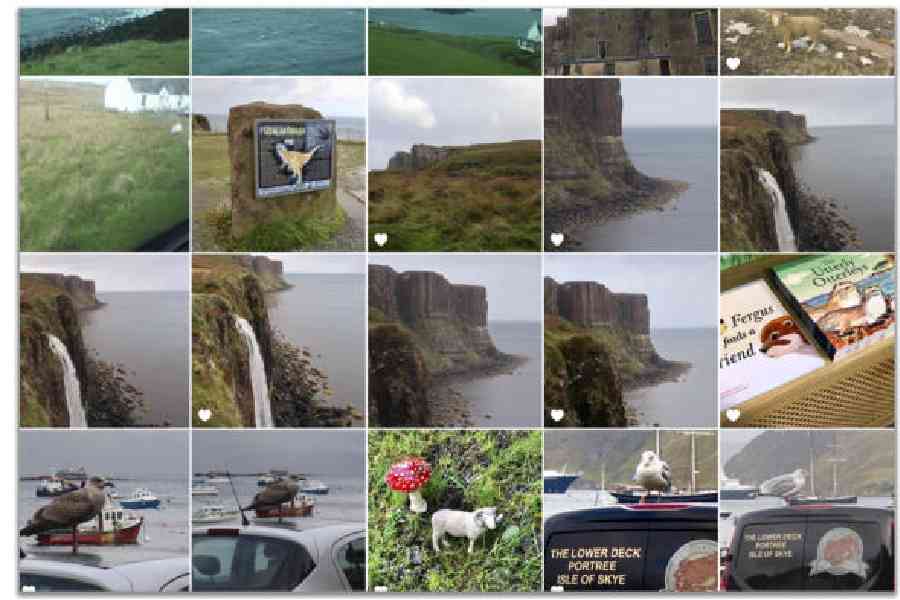Are you getting ominous warnings about your phone’s storage? Have you ever whipped out your phone to show someone a photo and had to scroll for minutes to find it? If you’ve accumulated gigabytes of images over the years, streamlining your photo library and dumping other unnecessary apps and files can let you reclaim that space. Here’s a guide to doing just that by using free tools that are probably already on your phone.
Check storage
Start by noting the space on your device — and what’s filling it up. On many Android devices, open the Settings app and select Storage to check available space.
On a Samsung Galaxy device, open the Settings app, select either Device Care or Device Maintenance and then tap Storage. On some phones, you can scroll right down to Storage.
On an iPhone, open the Settings app and select General and then iPhone Storage to see the amount of space left on your phone. The steps are similar for an iPad.
Delete duplicates
Zapping identical copies of photos is an easy way to reclaim turf. While subscription apps for rounding up duplicate files are available (including Duplicates Cleaner for Android or Phone Cleaner for iOS), consider the free options on your phone.
In iOS Photos app, tap the Albums icon at the bottom of the screen and scroll down to Utilities. Tap Duplicates. The next screen shows the photos and videos with multiple copies, all next to a Merge button. The Merge option preserves the highest-reso-
lution copy.
Samsung has a similar tool for tracking down duplicate files on its Galaxy devices. Tap the My Files icon and choose Analyze Storage from the menu. On the next screen, select Duplicate Files to see the list.
Google Photos has a duplicate-detection feature designed to spot an identical photo and prevent it from being added to the library. With Google’s Files app for Android — free in the Play Store — you can quickly check for photo duplicates.
Open the Files app, tap the Menu icon in the upper-left corner and choose Clean. The next screen offers a variety of things you can delete to conserve space, including any duplicates, downloads, screenshots, little-used apps and large files.
Personally review
It can be tedious, but scrolling back and deleting the duds by hand is a precise way to prune your pictures and videos. If you have a huge library, breaking up the project into daily sessions when you’re on mass transit (or otherwise waiting around) whittles down your collection incrementally. Don’t forget to also check any third-party photo apps that store pictures.
A deleted photo doesn’t evaporate immediately. Most systems keep recently deleted photos and videos around for at least 30 days before permanent deletion. Of course, unless you manually empty the trash or deleted-items folder.
If you have photos you want to preserve and don’t use online backup, export copies to a computer via email, Android Quick Share, Apple’s AirDrop or another transfer method. (Always have a backup in place for your computer.)
Take suggestions
Apple’s support site has tips, and the iPhone Storage screen offers recommendations for purging old files and apps. Samsung’s site has ideas for Galaxy owners. In the user account settings, Google Photos has Free Up Space and Manage Storage tools that list files to review and delete.
Suggestions typically include relocating your photos to an online server or an external SD memory card if your phone has a card slot, which lets you regain the space on your phone.
Apple’s iCloud for Photos, Google Photos, Samsung Cloud or a service such as Dropbox frees up space because the device is not physically storing the files, even though you can see the images on it. You get a complimentary amount of space to start, but must pay for more once you fill it.
When you delete a backed-up or synced photo — on an iPhone, in Google Photos or wherever — it disappears on all the devices connected to that account.
Get sorted
For years, Android and iOS have been automatically grouping images together into albums based on who’s in them and where they were taken, but you can also create your own collections.
To move pictures into your own albums in Google Photos, Samsung’s Gallery app or Apple’s Photos, tap the option for a new album, name it and select the pictures you want to add to it. Apple’s Photos can also create folders and then make separate albums inside those folders for grouping similar albums together.
Yes, it takes time to declutter your device, but you’ll be able to find your pictures faster and have room to instal more stuff.
NYTNS