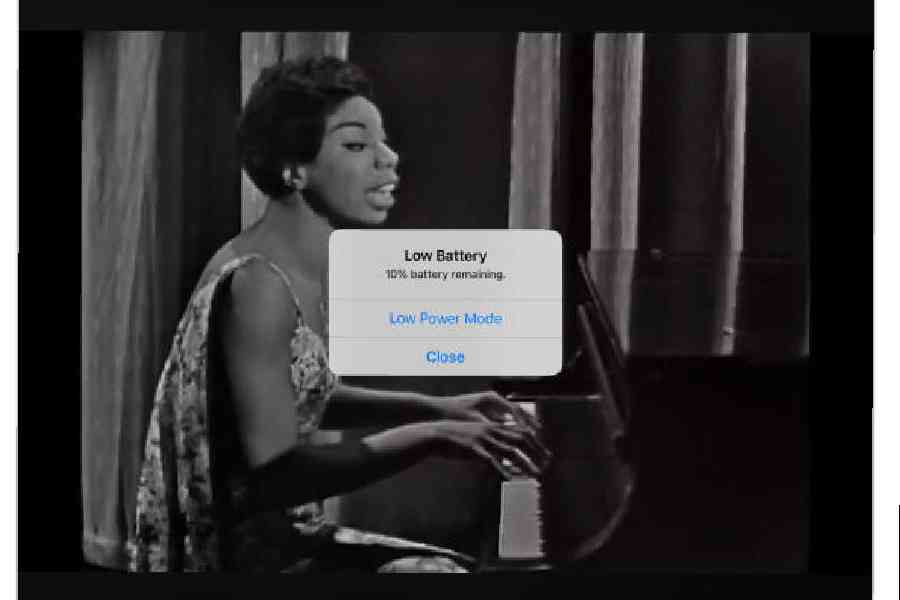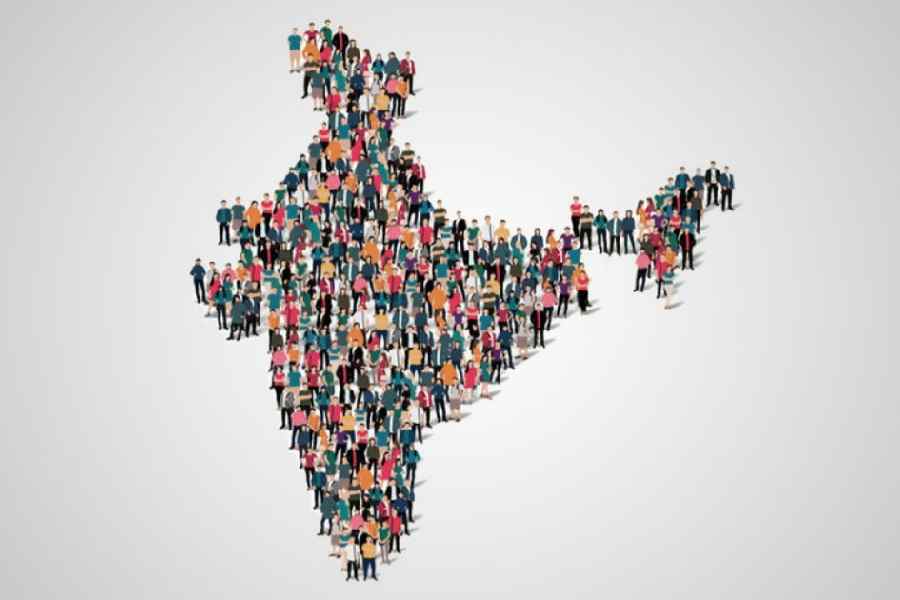Back-to-school deals can make upgrading to a new phone quite tempting. But what if you need to hold off a little longer — even as the battery sealed inside your ancient phone is already conking out before lunch and you’re just trying to nurse it along for the time being?
Thankfully, there are some steps to help preserve power, especially if you’re not quite ready to buy because you’re waiting for this year’s new hardware crop, winding down a carrier contract or getting your finances in order. Here’s a guide.
Stretch It
Lithium-ion batteries degrade over time and charging cycles, and it’s not uncommon for a well-used device to experience shorter spans between charges after two or three years of regular use. Even with an older battery, reducing activities that need a lot of energy can provide more time between charges. The usual suggestions — turn down the screen’s brightness, avoid processor-intensive games, keep the phone cool or put the device into Airplane Mode to cut down on network activity — can add minutes. Power-saving advice varies based on your hardware and its system software, so check with your manufacturer or wireless carrier for specific instructions.
Apple and Google both include a feature that reduces power consumption with one tap: the iOS Low Power Mode or Android’s Battery Saver. (The name varies on Android devices; for example, some Samsung Galaxy phones may call it Power saving mode.)
When the feature is enabled, the battery icon turns yellow as the mode reduces screen brightness, pauses some network activity (like online photo backup) and limits app actions like mail-fetching, automatic downloads and other battery burners. Processor speed may also be reduced, andas a result, the phone may run slower.
To find the power-reduction feature in iOS, open the phone’s main Settings icon, select Battery and tap the button to enable the mode. The iPhone’s Low Power Mode may kick in automatically when the battery gets low, but turning it on manually — even after you’ve just charged up — can help squeeze out more use.
In the Battery menu on many Android phones, you can choose between Standard Battery Saver and Extreme Battery Saver (for even more power-rationing) and even put the mode ona schedule.
Watch It
On most phones, the battery settings include features that help you see your battery’s overall health, which could influence your decision to upgrade devices.
The iOS Battery settings screen includes graphs that show battery level and activity, as well as list apps hogging the most power. The Battery Health & Charging screen displays the battery’s maximum capacity; less than 100 per cent means less charge-holding time. Optimized Battery Charging, usually on by default, is designed to help extend the battery’s life by reducing the amount of time it is fully charged, which eventually adds to the 300 to 500 charge cycles expected from batteries.
Android’s Battery settings include a usage screen to show what apps are tapping the most power, as well as a diagnostics tool to help troubleshoot battery woes. When enabled, the Adaptive Battery setting analyses phone use and adjusts how much power apps can grab.
Assist It
If your phone’s battery is shot and you can’t upgrade yet, investing in an external battery can get you through the day.
Portable power packs range in price, but typically cost between $50 and $75 for models that can recharge a phone at least three times between its own charge-ups. Wirecutter, the product-review site owned by The New York Times, has recommendations that include the Belkin BoostCharge Plus 10K.
Several companies — like Zagg and ZeroLemon — also make small portable wireless chargers and phone cases that double as backup batteries. Prices range from about $30 to $100.
Replace It
If you opt to hang on to your current phone, replacing the battery is always an option. Check with your manufacturer about authorised repairs, especially if you have paid for an extended warranty or have phone insurance. The Apple website has information about iPhone battery service, as does Google’s site for its Pixel phones and Samsung’s site for Galaxy devices.
If you’re really on a budget and have a sense of adventure, there’s always the do-it-yourself approach. The iFixit tech-repair site has illustrated battery-replacement guides for many phone models, and there are other repair videos online. Back up your phone first, proceed at your own risk and be careful — or you may just have to upgrade anyway.