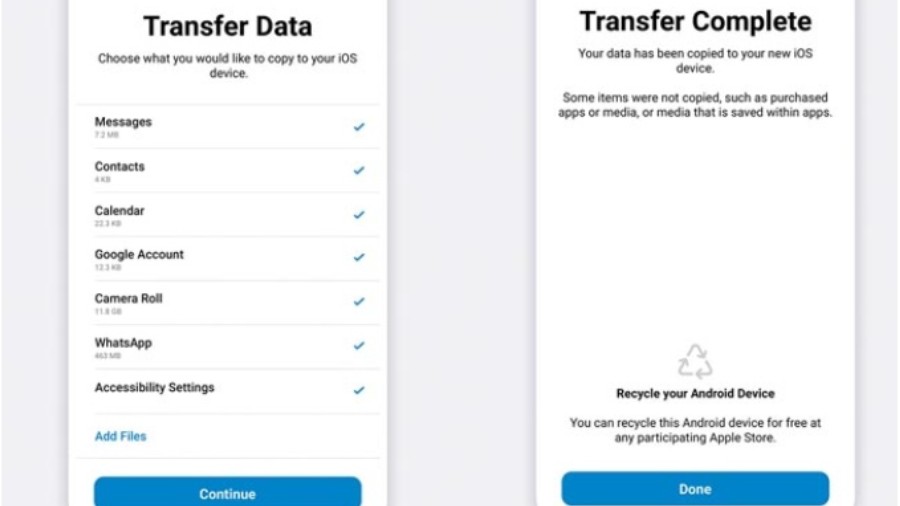A feature that new iPhone users have waited for years when migrating from Android is here. WhatsApp has added the ability for users to transfer their conversation chat history, photos, videos and voice messages from Android to iPhone via Apple’s Move to iOS app. Earlier, it was only possible to transfer chats from iPhone to Android.
The feature is especially important in India where WhatsApp has a substantial user base while iOS installations continue to increase. Before the feature arrived, users had to rely on third-party apps, which didn’t get the job done all the time and some of these are dubious. The feature took time to arrive because WhatsApp data is backed on Google Drive while on iOS it is kept on the iCloud; compatibility between the two has been an issue.
“We’re adding to WhatsApp the ability to securely switch between phones and transfer your chat history, photos, videos and voice messages between Android and iPhone while maintaining end-to-end encryption. This is a top requested feature. We launched the ability switch from iPhone–>Android last year and now adding Android–>iPhone as well,” Meta CEO Mark Zuckerberg said in a statement.
There are couple of things to remember. WhatsApp has said the transfer works on new or factory reset iPhones. Also, the phones need to run Android 5 or up on the Android device while iOS 15.5 on the iPhone. The transfer process itself is easy.
First, open the Move to iOS app on your Android phone. Follow the on-screen prompts. A code will be displayed on your iPhone. When prompted, enter the code on your Android phone. Tap Continue and follow the on-screen prompts. Select WhatsApp on the Transfer Data screen. Tap ‘start’ on your Android phone, and wait for WhatsApp to prepare the data for export. You’ll be signed out from your Android phone once the data is prepared. Tap ‘next’ to return to the Move to iOS app. Then tap ‘continue’ to transfer the data from your Android phone to your iPhone and wait for Move to iOS to confirm the transfer is complete. Install the latest version of WhatsApp from the App Store. Open WhatsApp and log in using the same phone number used on your old device. Tap Start when prompted, and allow the process to complete. Finish activating your new device and you’ll see your chats waiting for you.
What doesn’t get transferred is your call history or display name. Transferred data doesn’t go to Cloud storage as a result of migration until you create an iCloud backup. Also, WhatsApp can’t see the data that you transfer and that your Android phone will still have your data unless you delete WhatsApp or wipe your phone.